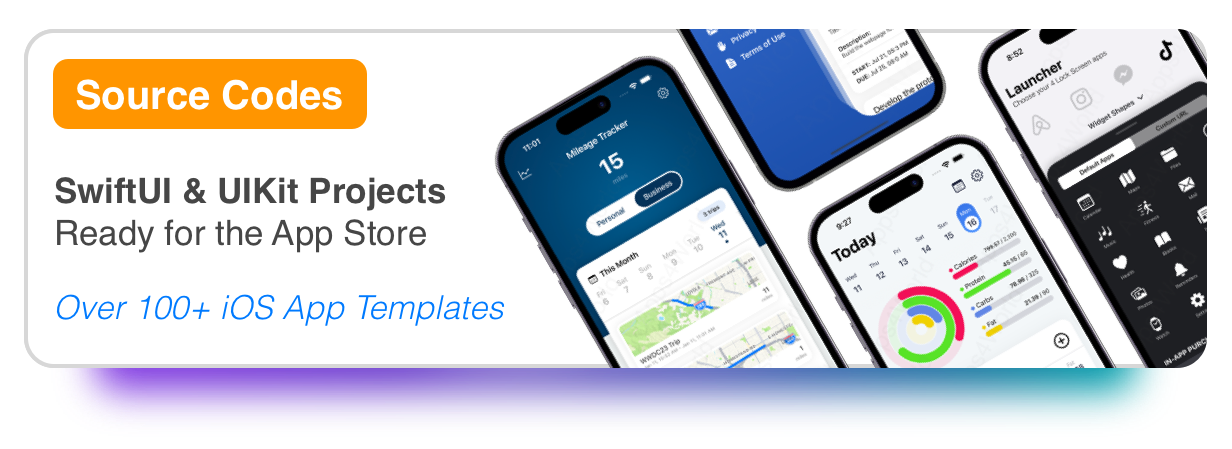There are many ways to integrate auto-renewable subscriptions or regular in-app purchases into your Swift/SwiftUI project.
In this tutorial, I will show you one of the easiest ways to do it using the PurchaseKit framework.
NOTE: You can get the full PurchaseKit framework from the official Apps4World website: https://apps4world.com/in-app-purchases-swift.html but for this tutorial, you can download a limited version from here.
1) Drag & Drop the downloaded PurchaseKit into your project
After you’ve downloaded the limited (demo) version of the PurchaseKit framework + UI templates. All you have to do is drag & drop this folder into your Xcode project. Make sure to ‘Embed & Sign’ the PurchaseKit framework.
Drag & Drop the PurchaseKit folder into your Xcode project.
You must Embed & Sign the PurchaseKit framework
2) Configure the PurchaseKit with your in-app purchase product identifier
At this step, your goal is to configure the PurchaseKit framework with your in-app purchase product identifiers and app secret.
To generate your App-Specific Share Secret, go to your App Store Connect account, select your app then Manage under In-App Purchases section.
App Store Connect -> In-App Purchases -> App-Specific Shared Secret
Drag & Drop the PurchaseKit folder into your Xcode project.
You must Embed & Sign the PurchaseKit framework
At this step, your goal is to configure the PurchaseKit framework with your in-app purchase product identifiers and app secret.
To generate your App-Specific Share Secret, go to your App Store Connect account, select your app then Manage under In-App Purchases section.
App Store Connect -> In-App Purchases -> App-Specific Shared Secret
If you’re using Swift then open the AppDelegate.swift and if you’re using SwiftUI, then open 'projectName'App.swift (or SceneDelegate). In my example it’s going to be the MediumSubscriptionsApp.swift file.
Import the PurchaseKit and add these 2 lines of code. One to configure the framework with your app-specific shared secret, which is required by Apple in order to fetch the subscription receipt. The second line is required to fetch all of your in-app purchases with given product identifiers.
You have to add the line 2, 7 and 8
3) Prepare and Present the in-app purchase UI flow
This is the most interesting step, where you get to pick one of the 4 UI templates to present in your app. You can skip this step if you don’t want to use any of these 4 templates, you can simply create your own, then call purchaseProduct method on the PurchaseKit framework. Also, restorePurchases method is available as well.
For this example, I will use the template with the orange diamond header. Since all these templates are built with SwiftUI, I will simply initialize the UI template with the title, subtitle, features that this template will unlock, product identifiers, and a completion block.
On line 8 we initialize the PKDiamonView UI template
You can present this SwiftUI SubscriptionFlow view in many ways. Also, if you want to present this in a Swift project, just call this method: PKManager.present(theme: AnyView(SubscriptionFlow), fromController: self) where you pass the UI theme in an AnyView wrapper, then the controller that is presenting this UI theme.
Another critical part of auto-renewable subscriptions is to verify subscription receipt. We do this as soon as the PurchaseKit is configured, ideally when the first screen of the app is visible, in my example I call this function onAppear or for Swift projects, in viewDidLoad . See the entire SwiftUI file below.
See line 22 where we’re verifying the subscription receipt for each product identifier
FAQ:
Q) Where do I configure the price or duration for a subscription?
A) Pricing, duration, title are managed on the App Store Connect. The PurchaseKit framework takes care of fetching this data and formatting it properly for you, so each UI template will render the price, duration properly. But you can also call the PKManager.subscriptionPeriod to get back to duration (ex: 7) or unit (ex: days) for a specific product identifier.
Q) What about free trials?
A) Yes, the UI templates handle that as well. You can also call this PKManager.introductoryPrice yourself to see if a given productId offers introductory pricing from the App Store Connect.
Q) Is there any servers/backend systems involved?
A) No backed/servers are required, however, please read Apple’s documentation, because they are encouraging developers to use server-side validation, which is a more complex method compared to simply calling Apple’s verifyReceipt API. This framework works great if you have some simple use cases, where you don’t need the additional cost on maintaining a server.
Q) Are there any limitations?
A) This framework doesn’t support Non-Renewing Subscriptions, because we don’t get a receipt from Apple for this type of subscription. To support such subscriptions, you have to integrate a backend system to keep track of user’s receipts then validate them via your system.
Resources:
Video Demo: https://www.youtube.com/watch?v=Vqw4DfdzAoE
PDF Guide: https://apps4world.com/purchasekit.pdf
If you have any questions or suggestions, please feel free to send an email to support@apps4world.com
Thanks for reading!